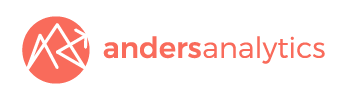Adding Search Console to GA4
Google console provides a range of reports that allow you to monitor your performance in Google search. It's possible to see what keywords people are using to find you, how you perform in different countries and devices and what landing pages perform best.
If you've migrated to GA4 linking Google Console is easy. Go to Admin and in the subsequent property column scroll down to Google Console links. Use the Link button to select your Google Console account. If you haven't set an account previously you'll need to verify your account - there are a number of options to do so.
An additional recommended step is to then adjust your library settings within GA4 to publish Search Console to your reports menu. To do so within "Reports" click "Library". Allow a few seconds for the "collections" options to load and you should then see Search Console listed (but marked as unpublished).
To publish Search Console simply click the three dots to the right of the widget and click publish. Note that at the time of writing this article there's a bug and Search Console will be published twice. To remove the second listing select the second "Search Console" widget and then click the three dots to delete it.