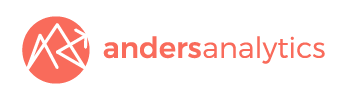Tracking LinkedIn Conversions Using Google Tag Manager
Tracking conversions across websites using LinkedIn has just got easier.
With native conversion tracking you can monitor what sponsored content and text ads lead to conversions.
LinkedIn Insight Tags can now be placed across your whole web property. Placing and managing these is made easy by using Google Tag Manager - all you need is the Conversion Tracking Insight ID from the LinkedIn Campaign Manager.
How to use Tag Manager to publish a LinkedIn insight tag:
Log into Google Tag Manager
Navigate to Tags and click New. Select Tag Configuration to begin.
Choose LinkedIn Insight from the list of tag types
Copy your Insight ID to the Partner ID box
Next, select or configure your trigger based on your campaign goals, whether it's all pages or a subset of your site
Click save.
You can track seven new conversions using the LinkedIn Campaign Manager:
Total Conversions
Post-click conversions
View-through conversions
Conversion Rate
Cost per conversion
Conversion Value
Return on Ad Spend
Each LinkedIn ad account you requires their own unique Insight Tag to be placed on the website you'd like to track.
When you've added your code using Tag Manager, head back to LinkedIn's Campaign Manager and choose which types of conversion you'd like to track.
For full instructions head over to LinkedIn's help page on setting up conversion tracking.