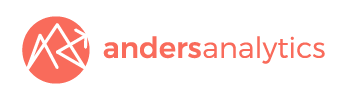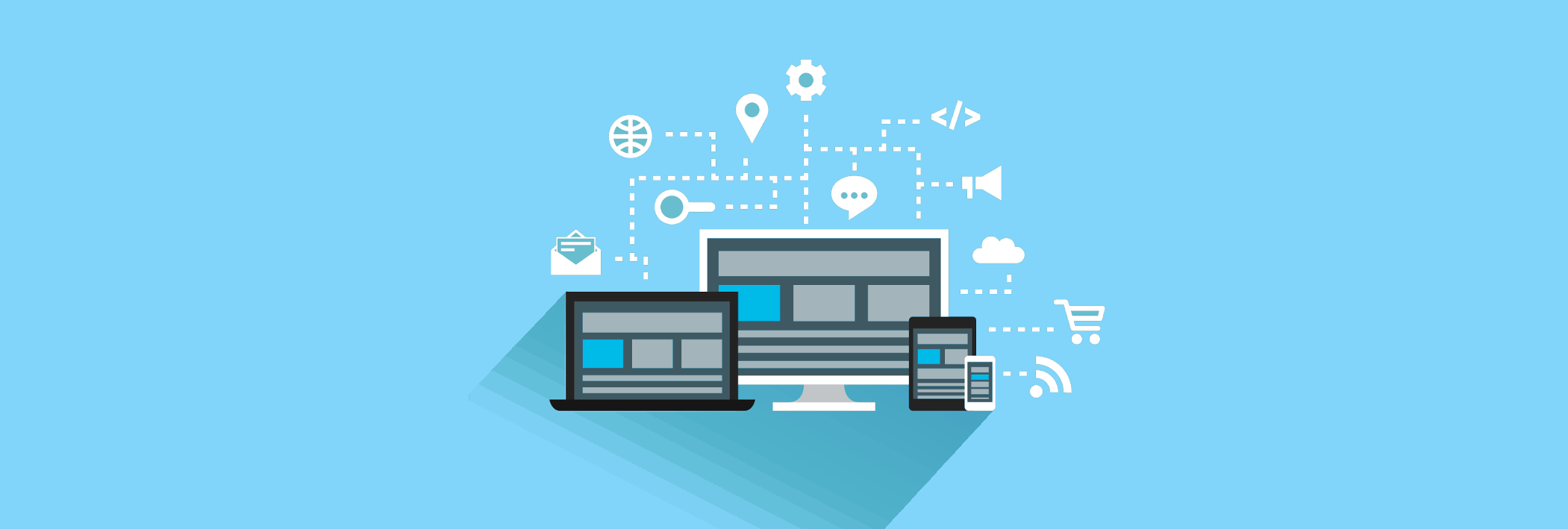The latest news and our thoughts on the world of analytics and digital strategy.
An Introduction to Google Analytics Enhanced eCommerce Reporting
With the remarkable rise in online retail competition is now tougher than ever. On top of this, consumers are becoming increasingly savvy and demanding so retailers have to work extra hard to adapt their services to ever changing online shopping patterns.
Google’s Enhanced eCommerce tracking can help by providing insight into customer behaviour and the effectiveness of merchandising efforts. The emphasis now lies in understanding shopping habits, sales regeneration activities and effective customer segmentation.
With Enhanced Ecommerce you can see:
View and click data for promotional campaigns
View and click data for individual products
View data for product detail pages
Added and removed products from your shopping basket
Data on started, completed and abandoned checkouts
Refund requests
Once Enhanced eCommerce is enabled and feeding data through to Google Analytics you gain access to a number of reports:
Shopping behaviour. You can look at the whole purchase funnel from a product page view through to a purchase. This can be customised to accommodate for specific elements unique to your shopping funnel
Checkout behaviour. This report specifically looks at identifying the paths taken through your checkout process. This can be a powerful tool in understanding checkout funnel exits and can help in providing ideas for improvement.
Product performance. Allows for the evaluation of individual products. You will be able to view the number of times a product has been viewed, added or removed from a cart and purchased.
Product list performance. Helps with understanding and managing intra-site marketing. This means you can now compare products that are in a ‘Bestselling’ category to ‘Other people have purchased’ products.
Coupon and affiliate marketing. You track revenue, transactions, and average order value as they are associated with affiliate sites that drive customers to your site. Additionally you can look at the effectiveness of internal promotions and product-level coupons.
Google Analytics Enhanced eCommerce is a complete revamp of the traditional eCommerce tracking as it provides many more ways to collect and analyse data. As a result it may feel a little daunting to implement but, if done properly, it may open up a world of opportunities.
Why website URL structure matters to Google Analytics
Many website content management systems by default show page URLs using "query string data" - i.e. the name of the your website domain followed by a question mark and some data indicating a particular page. For example www.mysite.com/?page_id=57.
Beyond analytics there are a number of advantages of having a "friendlier" URL structure. Some of the key advantages include:
1. A logical hierarchy using words rather than data in your URLs can convey information and help people understand where they are in your site content.
2. Page URLs that use query string data can be harder for people to remember.
3. There are advantages for SEO.
4. URLs appear in search results - if a relevant word matching a search term appears in your URL it will shown in bold making your entry stand out a little more. This could potentially increase the chances of someone clicking through to your site.
An often forgotten advantage of a well thought out URL hierarchy is the impact on working with Google Analytics.
If you use query string data for all page URLs understanding how people interact with your content can become very difficult.
For example if "page_id=44" performed better than "page_id=66" and there are another 50 popular pages how do you easily compare the performance of different content?
Assuming you've not got a photographic memory and can immediately recall the id for each page you'll either need to cross reference these numbers against a list or actually click through to each page. This makes analysis cumbersome and if you have a lot of content it becomes near impossible to identify trends or draw any deeper insight.
An improvement would be to amend your CMS (content management system) to replace this data with meaningful words. If "page_id=44" becomes "about-us" and "page_id-66" changes to "our-services" it's obviously a lot easier to understand the content reports within your analytics account.
For simple sites - for example a small company website - the above may well be sufficient. For larger sites or sites with different types of content however this still poses a challenge.
Lets consider a small business website that promotes a range of services and has an active blog. Blog content often performs very differently to other types of content on a website.
People often reach a blog as a result of a search, blog articles are frequently built around a particular topic and the article often provides sufficient information to answer the "question" that led people to perform the search. As a result blog articles frequently have a much higher bounce rate than other content on many sites.
Going back to analytics if you have a lot of blog content on your site but are also promoting services you'll need to be able to distinguish your blogs performance from the rest of your site. With a simple "flat" URL structure this can be difficult.
Luckily a simple solution is available. Adding a hierarchy to your URLs makes aggregating different types of content much easier within Analytics. For example preface blog pages with "/blog/", service pages with "/services/" and use product categories for e-commerce sites e.g. "/books/". This hierarchy will enable you to segment content via views, using the filter field, advanced segments and the content drill down reports.
Bear in mind that for complex sites the hierarchy can extend beyond one category. For example for an e-commerce site you may offer a range of books for sale and so may want to extend "/books/" to "/books/sci-fi/", "/books/biography/", "/books/fiction/" etc.
A quick tip where you do implement a URL hierarchy is to consider the opening page for each section. If you have an opening page for "/blog" and then actual blog content (e.g. /blog/articlename) you'll see two entries in the content drilldown reports for "/blog" and "/blog/". To avoid having to aggregate this data change the opening page URL to "/blog/" or alternatively use an Analytics advanced filter to rewrite it.
Inevitably for some complex websites query string data will be required. Where this query string data conveys meaning about the content being viewed you can use Advanced Filters to adjust your URLs in Analytics to make better sense of them. Think carefully about how you use query string data in advance as these filters will need to use logical rules about what page URIs to rewrite.
Google Analytics - Bot Filtering Option
Google recently added a new bot filtering tool that can be enabled by adjusting your "view settings" within your Analytics configuration.
Bots are essentially automated software programs that access your website. Many don't run Javascript on your site and so won't be captured but those that do can often lead to unexpected spikes in traffic or inflated traffic figures that can also skew engagement metrics (e.g. a large volume of traffic from a particular source with a 100% bounce rate).
Bear in mind that bots may access your site as you actually signed up to a service - for example to check site availability or to run an SEO audit of your site. With some detailed analysis it's usually possible to identify these but it can make analysis harder and if you miss something it's possible that your figures could be skewed artificially.
To enable this setting you need to go to your Admin settings and tick a box to exclude known bots.
According to Google:
Selecting this option will exclude all hits that come from bots and spiders on the IAB known bots and spiders list. The backend will exclude hits matching the User Agents named in the list as though they were subject to a profile filter. This will allow you to identify the real number of visitors that are coming to your site.
You'll need to check the tick box in each of the views you want to apply it to. Bear in mind that best practice is to always maintain one master profile with no filtering.
What Does (not set) Mean in Analytics?
(Not set) is a name that Analytics uses for dimensions it has received no information on. You can encounter a “(not set)” value within a number of different reports such as the “Keywords” or “Landing Page” listings.
If “(not set)” appears in an AdWords report, it may be because:
There is a redirect in the URL.
Manually configured campaign tracking added to URLs may be missing a parameter.
The Adwords “gclid” parameter is altered or dropped from the ad
Auto and manual tagging are used at the same time
If “(not set)” appears in an “organic” search report, it could be that:
An incorrectly configured filter is modifying campaign variables or referral patterns
“urchin.js” tracking code is used on the landing page (this tracking code is no longer supported)
The most frequently asked question about (not set) is whether there are any ways around it? The good news is that there are a number of ways to minimize the appearance its appearance. The not so good news is that any changes made will only apply to future data and will have no effect on past reports.
Start off by ensuring campaign tracking is not missing any parameters and ensure they do not contain any redirects. It is also worth investigating if the “gclid” element is working properly.
An Introduction to Google Analytics Multi-Channel Funnels
Tracking people that go on to buy a product from your website, sign up for your newsletter or contact you via an enquiry form is an essential part of monitoring the performance of any website.
Setting up goals in Analytics can help you understand what marketing tactics are working and enable you to identify potential issues or bottlenecks in visitor journeys through your site. Armed with this knowledge you can make informed decisions about your marketing or site design.
If you are paying to advertise on Google or are spending a lot of your time promoting your business on Twitter - you'll want some reassurance that your efforts have been worth it! Setting up goals is a great way to measure your performance - for example when people click through via a PPC advert or from a link on Twitter.
But what do you do though if someone clicks through to your site via a social media campaign and then leaves only to come back two weeks later to buy something from you? This is where Multi-Channel Funnels come in.
Multi-Channel funnels show how different traffic sources work together to generate sales and conversions on your site.
Found within the "Conversions" section of your Google Analytics account, multi-channel funnels enable you to track the overall marketing funnel leading to a sale.
Rather than just crediting the final click that leads to a conversion with multi-channel funnels you can instead get an appreciation for how customers interact with your other marketing channels en route.
A number of reports are available:
"Path Length" shows the number of interactions visitors have with your channels allowing you to assess to what extent they assist with conversion
"Time Lag" shows the amount of time it takes from an interaction with your first marketing channel to a conversion
"Top Paths" shows different routes through your marketing funnels on the route to conversion.
"Assisted Conversions" provides access to additional information where you can assess what channels, campaigns or keywords assisted along the way to a sale or other website conversion.
Google Analytics Launches Change History
Google is currently in the process of rolling out a new "Change History" feature to Google Analytics accounts.
Change History will show a summary of changes made to an account over the last 180 days - for example changes made to users, access levels, profiles, goals and filters.
To view an accounts change history you'll need administrator access. Once enabled to access it click onto the ADMIN button towards the top right of the screen and then click on the "Change History" tab.